📂 How to Store Your Files in Yundera
Discover Files and File Browser
So… you’ve just launched your Private Cloud Server with Yundera.
Now you're wondering:
"Where do I store, upload, and manage my files?"
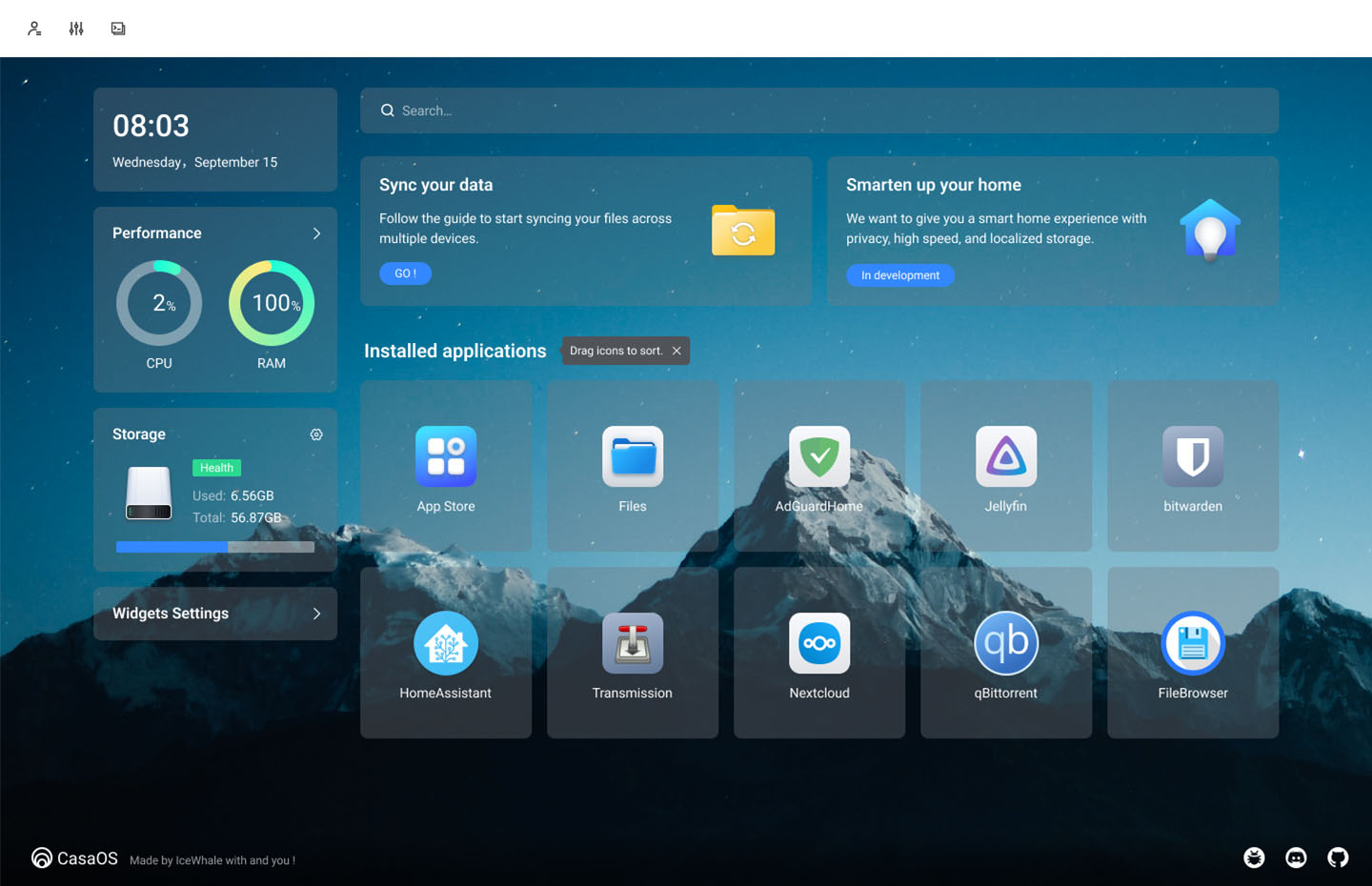
Yundera gives you two great ways to do it — one is already built in, the other unlocks powerful features.
Let’s walk you through them.
🔸 1. Files — The Built-in File Manager
Files is a simple file manager that’s pre-installed in your server via CasaOS.
No setup needed — just open it from the sidebar and start using it!
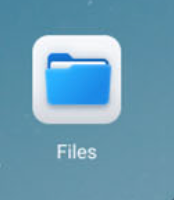
What you can do with Files:
- Upload documents, photos, and smaller files
- Create folders and organize content
- Download files to your computer
- Rename or delete with a click
- Clean and fast interface, ready right away
This is perfect if you’re storing:
- PDFs, text documents, notes
- Personal images
- App config files
But there’s one limit:
Files is great for casual use, but it’s not designed for large files like videos, backups, or collaborative folders.
🔹 2. File Browser — Power Up Your Cloud
When you're ready to go further, File Browser is the open-source app you’ll want.
You can install it in seconds from your Yundera App Store.
Once installed, it gives you a full-featured file management interface : like having your own Dropbox or Google Drive, but hosted by you. 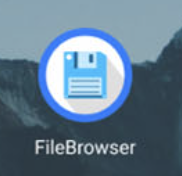
What makes File Browser different?
- Upload and manage large files (movies, backups, projects)
- Set up multiple users with different access rights
- Preview files in your browser (media, text, code)
- Brand the interface with your own logo and colors
- Configure storage paths and access remotely
It’s the recommended app for:
- Creators storing big media files
- Teams managing shared folders
- Power users replacing Dropbox or Google Drive
- Anyone who wants control and flexibility
Comparison Table
| Feature | Files (CasaOS built-in) | File Browser (installable) |
|---|---|---|
| Setup | Pre-installed | Install from App Store |
| Interface | Basic, minimal | Full-featured, modern |
| File size limit | Best for small files | Handles large files easily |
| User access | Single user | Multi-user permissions |
| Branding | Not available | Fully customizable |
| Remote access | Limited | Full remote access |
| Best for | Everyday tasks | Power users, teams, creators |
How to Use Both Together
-
Start with Files:
It’s already available. Use it to upload small files and navigate folders quickly. -
Install File Browser:
Go to the App Store in your CasaOS dashboard. Search “File Browser” and click Install. -
Access your full cloud file manager at:
yourdomain.nsl.sh:xxxx
(File Browser will run on its own port) -
Optional:
Set up different user accounts, configure directories, and explore advanced options from the File Browser FAQ.
Final Tip
You don’t have to choose — use both!
- Files is quick, simple, and always there
- File Browser is your full-featured personal cloud drive
With Yundera, it’s not about renting storage from someone else —
It’s about owning your cloud, and using the tools that fit you.
Welcome to real digital freedom. 🚀
📂 How to Store Your Files in Yundera