How to Use Yundera ?
The best starting guide!
- Sign up on : yundera.com or directly here.
Go to our secure checkout page and start your Yundera Private Cloud Server for 30 days for free ! Discover the power of Open Source.
- As we are in our very early launch, we are providing a launch coupon to the first 100 users only ! And as we really want to thanks our early users, we will also organize a lottery to provide a lifetime server access to these selected few users.
During payment, enter this coupon:
ILOVEYUNDERA
👉 You’ll get one month free + the full Standard plan for $29/month (instead of $35) for a year.
- Afer payment, you can choose the name of your domain, online :
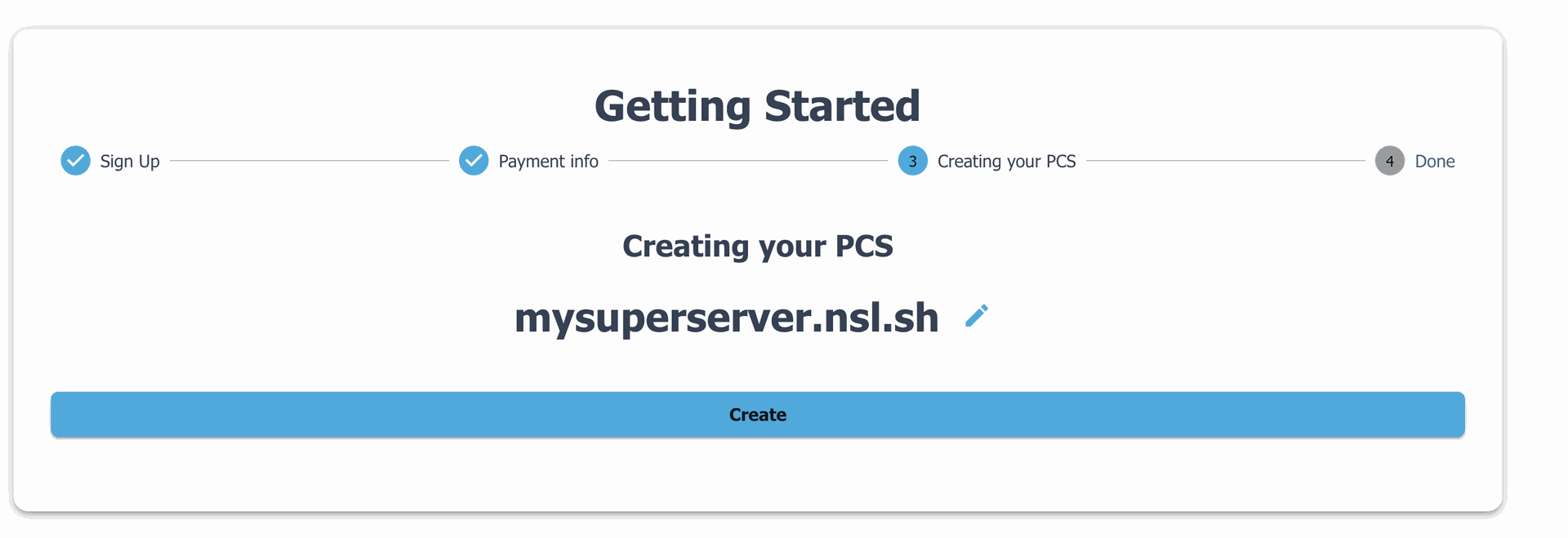
It will automatically create your server, connect your domain, secure it with HTTPS, and handle all the complex technical setup for you.
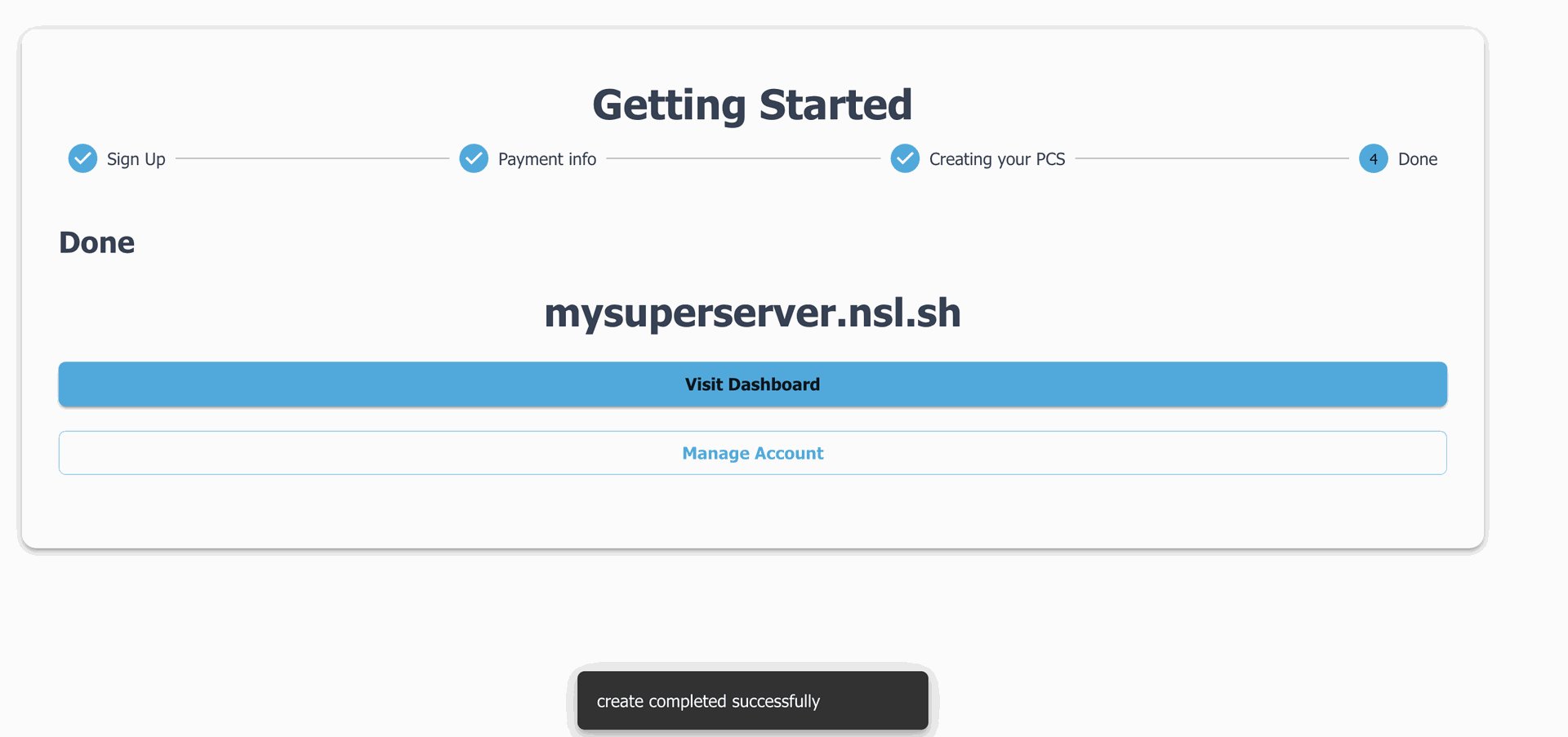
Finished!
Go to your domain, and everything is setup.
👋 Welcome to Your Private Cloud
Now it’s time to create your account.
We use CasaOS : a beautiful and powerful open-source interface, to manage your server. It’s the very first open-source app you’ll use, and the gateway to everything that follows.
Welcome to the world of open source!
The account you create on CasaOS is yours and yours alone. No one — not even us — can access it, because it lives inside your server.
🚨 Important: If you lose your password, we can help by rebooting your server, but your data will be erased and the server reset to its original state.
We cannot retrieve your files — because they’re truly private.
Take a moment to remember this.
Your server. Your rules. Your responsibility.
CasaOS comes with preinstalled tools and gives you one-click access to dozens of open-source apps — from file sharing to media streaming, AI, and more.
🧭 How do i use it now ?
Once you’re inside CasaOS, there are two things to know to get started smoothly:
1. Three apps are pre-installed
- Yundera : This is your settings app. Use it to update, manage, and get info about your server.
- Files : It's the basic standard app to see what is inside your server.
- App Store : The store to download any app you would like to have.
2. The App Store – Curated for You
Inside the App Store, you won’t find random tools. You’ll find a carefully curated list of open-source apps, all preconfigured and ready to use in one click.
Need a tool? There’s probably an open-source version waiting for you.
📦 Examples of What You Can Do with Yundera, and 100% free (open source).
| Use Case | Open-Source App | What It Replaces |
|---|---|---|
| Edit PDFs | Stirling PDF | Adobe Acrobat |
| Build a website/blog | WordPress | Wix, Webflow |
| Watch your own movies | Jellyfin | Netflix, Plex |
| Stream your own music | Navidrome | Spotify |
| Store and sync files | Nextcloud / FileBrowser | Google Drive / Dropbox |
| Host private AI chat or agents | Ollama, Langflow | ChatGPT, Claude |
| Run your own VPN | WireGuard | NordVPN, Surfshark |
| Manage documents & spreadsheets / Teams | OnlyOffice / Mattermost | Google Docs / MS Office |
There is also a key app : Duplicati :This app lets you back up your server data locally, in case you ever want to reset your cloud but keep your files.
🎉 That’s It for the Tutorial
You’re now ready to explore your own private, open-source cloud.
Discover the world of open source, together.
And if you ever need help: [email protected]
How to use Yundera?