If you're using a Yundera Private Cloud Server, backups matter.
One of the easiest and most secure ways to protect your data is with Duplicati — a powerful, open-source backup tool included in your CasaOS interface.

In this guide, you’ll learn how to set up automated, encrypted backups from your Yundera server to external storage like Google Drive, Dropbox, or an SFTP server.
Let’s walk through it step by step.
🧠 Before You Begin: Understand How Duplicati Works
Duplicati is not designed to back up files to your local computer. Instead, it works by sending backups from your Yundera server to an external online location !
Such as:
- Google Drive
- Dropbox
- OneDrive
- Amazon S3
- Backblaze B2
- SFTP or WebDAV servers
So before you start, you must have access to a cloud storage destination.
Yundera is a secure and private server — but real safety includes redundancy. That means keeping a backup of your server somewhere else.
To prepare:
- Log into your cloud account (Google, Azure, etc.)
- Create a folder for your backups (e.g., YunderaBackup)
- Duplicati will prompt you to authorize and link your account during setup
Once that’s ready, you're good to go.
🛠 Step 1: Open Duplicati on Yundera
- Log into your Yundera dashboard (CasaOS interface)
- Go to the App Store, search for Duplicati, and click Install
-
Once installed, click on Duplicati.
- This launches the Duplicati interface in your browser
📁 Step 2: Set Up a New Backup Job
- Click “Add backup”
- Choose “Configure a new backup” and click Next
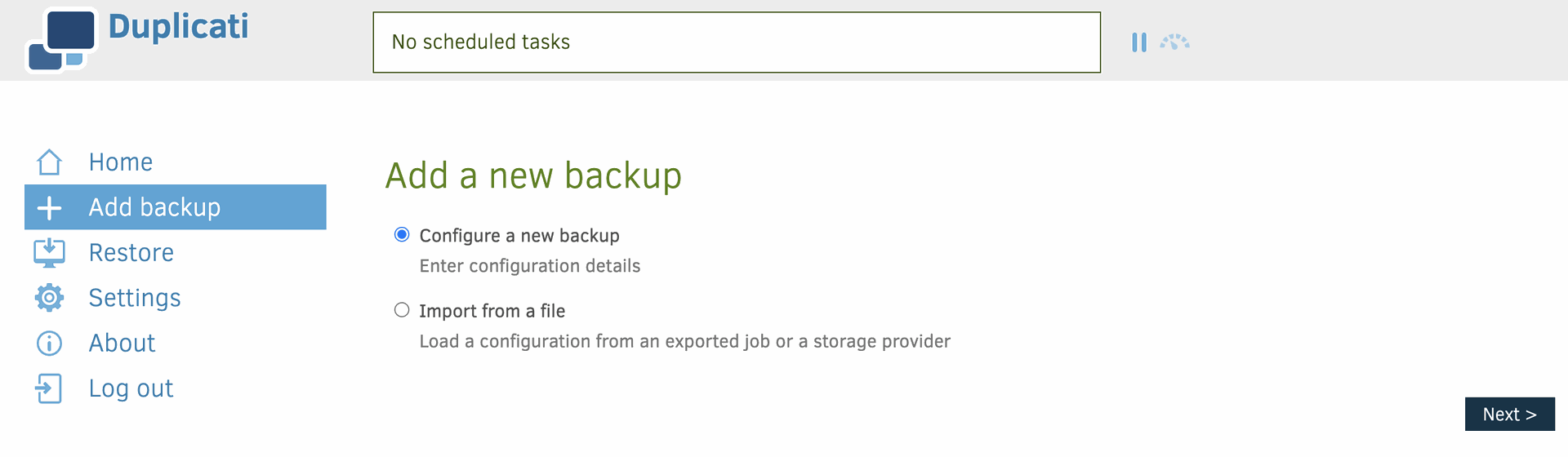
General Settings
- Give your backup a name (e.g., MyServer to Google Drive)
- Set a strong encryption password
- Click Next
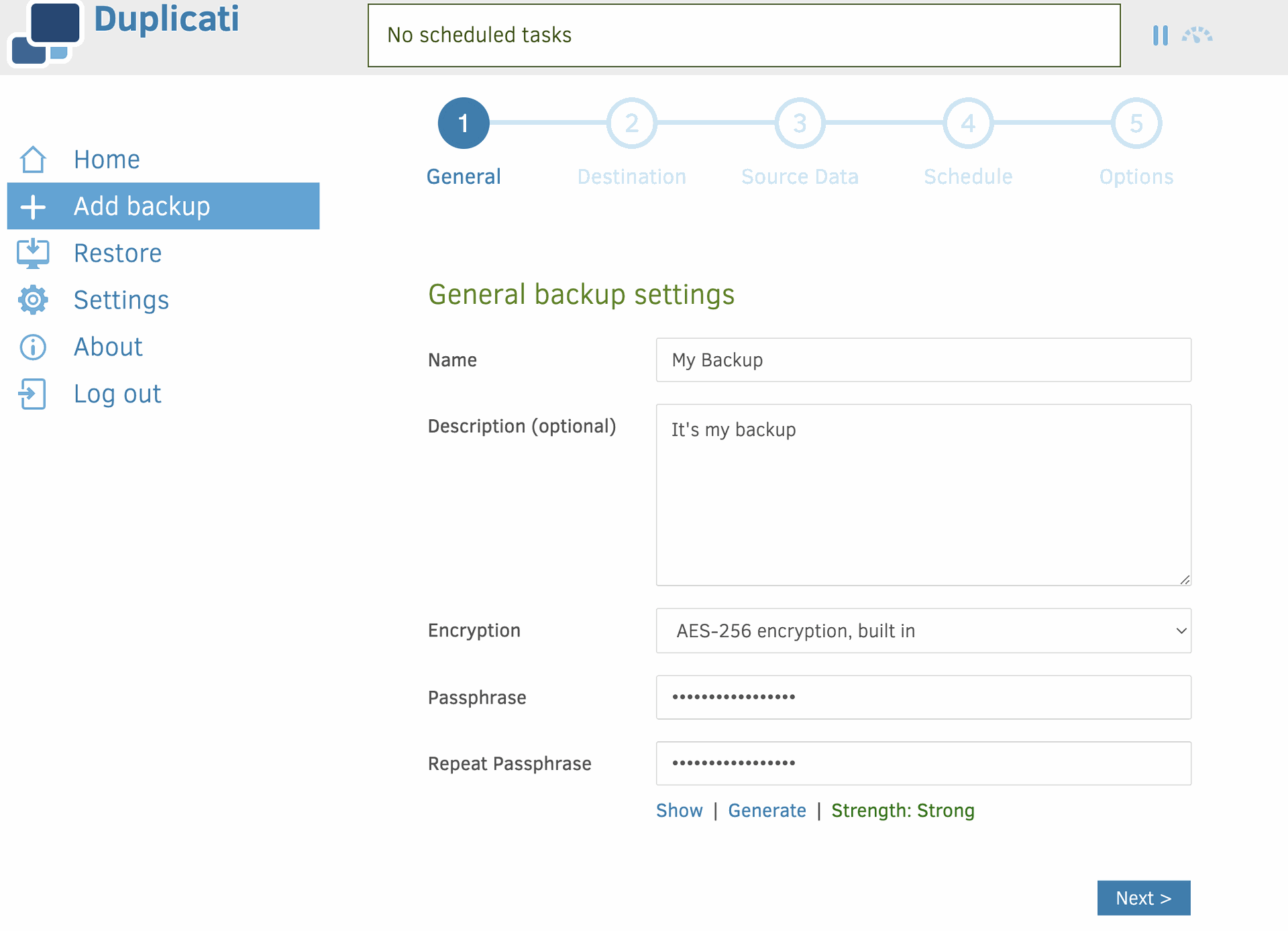
☁️ Step 3: Choose a Backup Destination
Now choose where your backup will be stored. This is important!
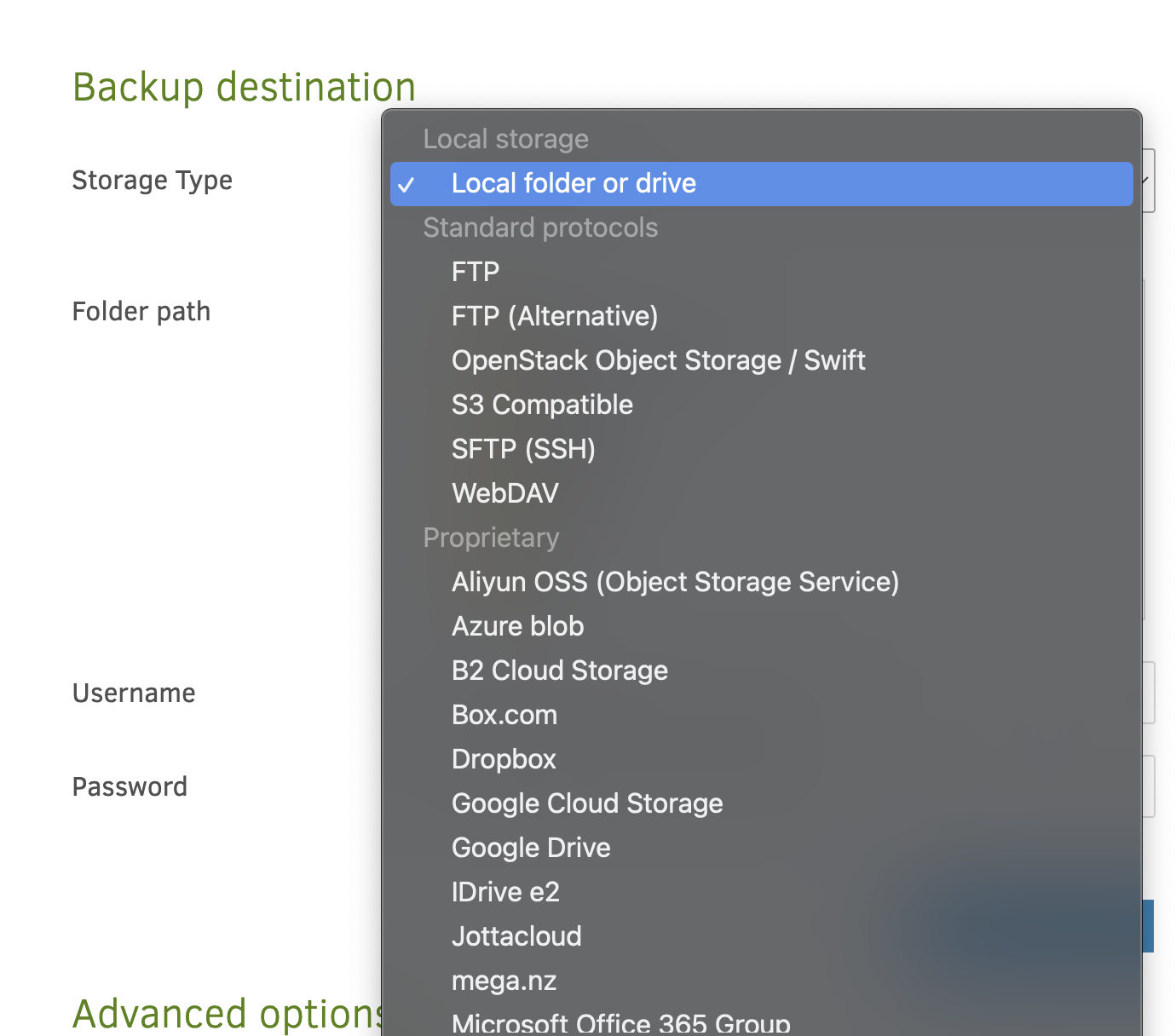
First be careful ! 🏠 What Does “Local” Mean in Duplicati?
When Duplicati offers “Local folder or drive” as a backup destination, it might sound like it's referring to your personal computer — but it's not.
In this case, “Local” means local to the server, i.e., your Yundera PCS itself.
So when you choose “Local folder” in Duplicati on Yundera, you're backing up files from one folder on the server to another folder on the same server — for example:
Backup source: /DATA/Media Backup destination: /DATA/Backups/media-backup
🧠 Why Use Local Backup on Yundera?
Even though it’s on the same device, a local backup still has real value:
- 🧺 Quick recovery if you delete or modify files by mistake
- 🔄 Fast backup & restore — no internet transfer needed
- 💡 Less CPU and memory usage compared to cloud backups
It’s also helpful if you want to:
- Back up app configs (e.g. /DATA/AppData)
- Keep versions of your files without syncing them offsite yet
⚠️ But Remember: It's Not Offsite
A local backup is convenient — but it won’t protect you if:
- Your server fails
- Your disk gets corrupted
- You lose physical access
That’s why we strongly recommend also setting up a remote backup to something like Google Drive, Backblaze B2, or SFTP — Duplicati supports all of them.
Example: Microsoft OneDrive
- Select OneDriveV2 as the storage type for example
OneDrive can be confusing because there are multiple versions (v2, Business, 365); if you're unsure which to choose, ask ChatGPT or remember: use OneDrive v2 for personal accounts, and Business or 365 for work or school accounts.
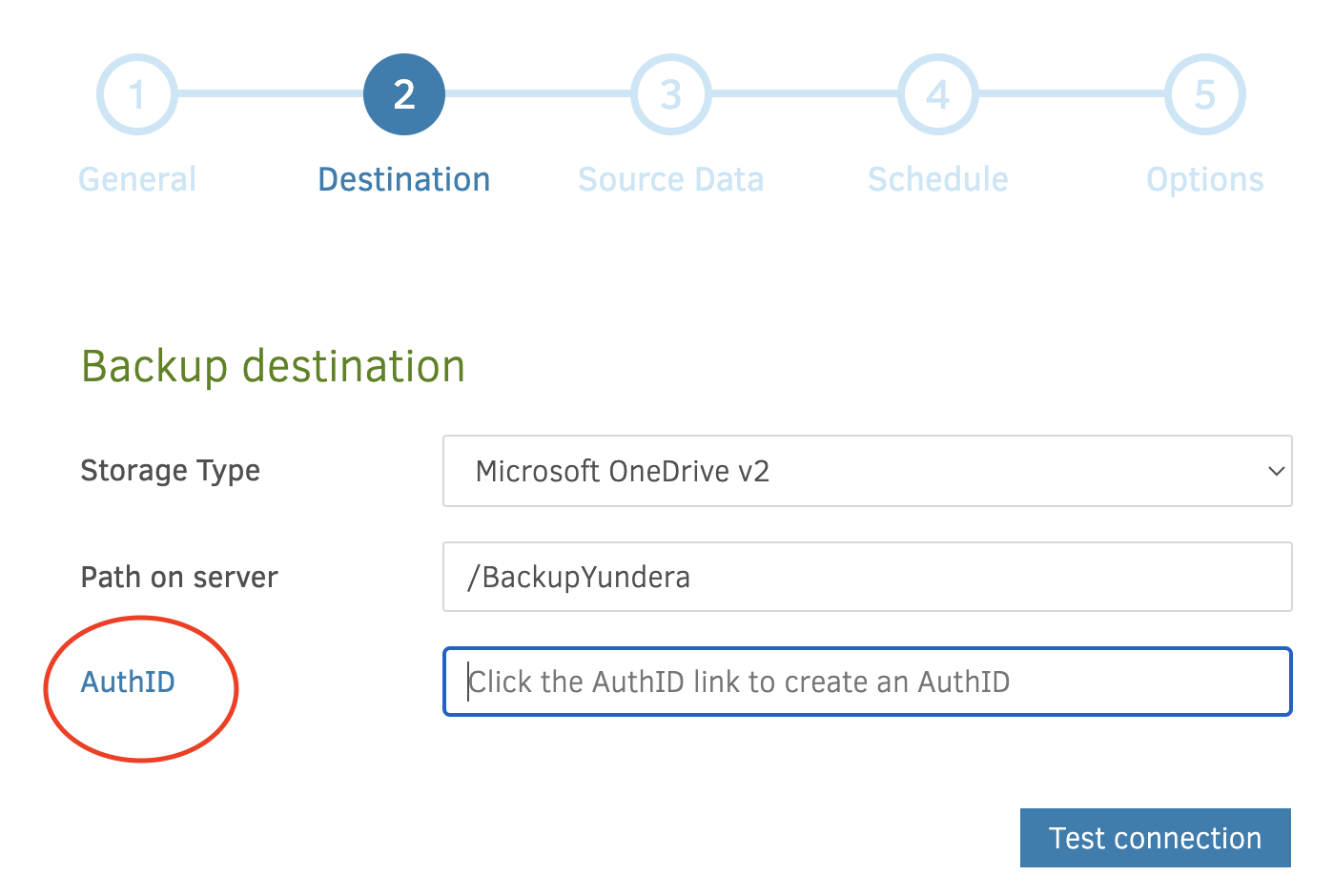
If you're using SFTP, Dropbox, or another service, just enter your credentials and server address accordingly.
- Enter the path you would like to have. Choose or create a folder to store your backup. Here i created the file BackupYundera in the root of my file for my backup.
- Then click on the AuthID to create an AuthID from Microsoft.
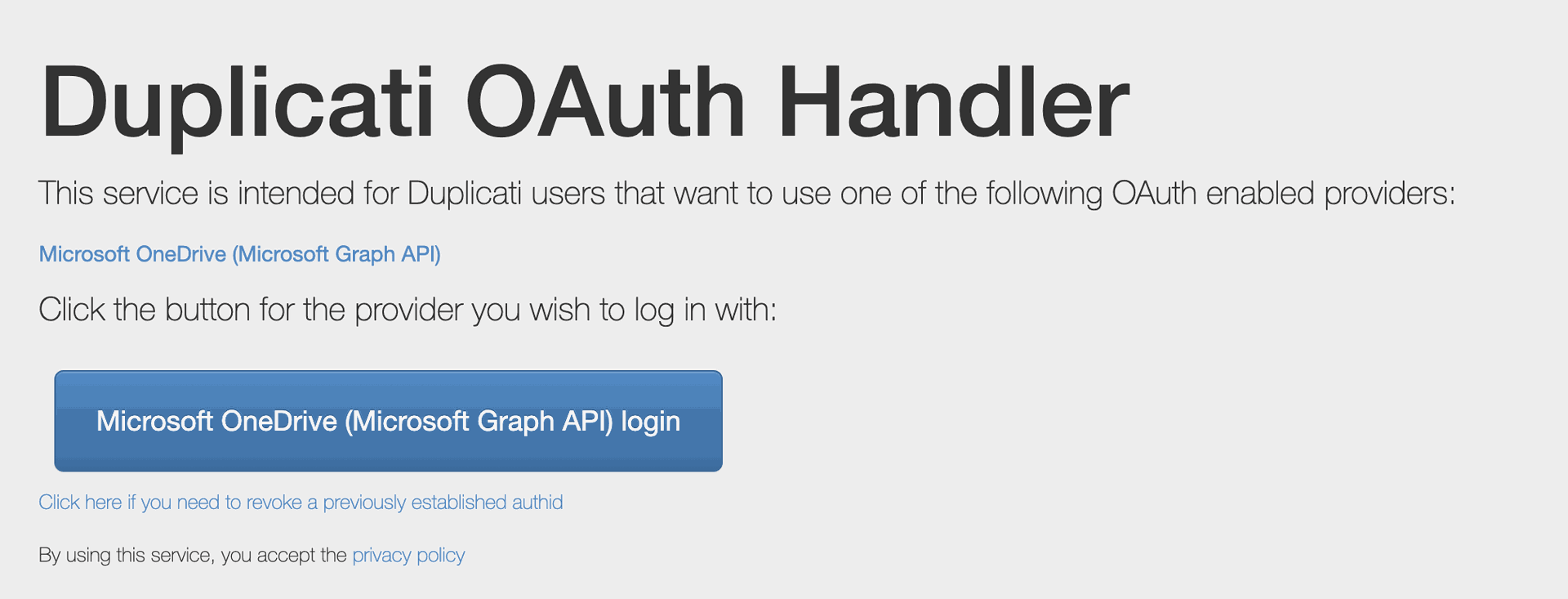
- Click on "Microsoft One Drive login"
- You will then receive the credentials of the AuthID so that it confirms you are the right user.

Click Test Connection, it should work.
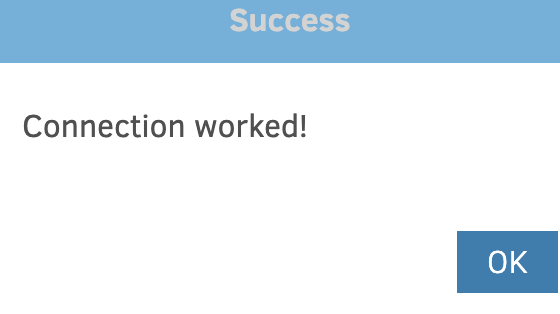
📂 Step 4: Choose What to Back Up
You’ll now pick the folders you want to back up from your Yundera server.
Basic common examples include backing up data from your existing apps. To backup, open Source/DATA/AppData and the corresponding app.
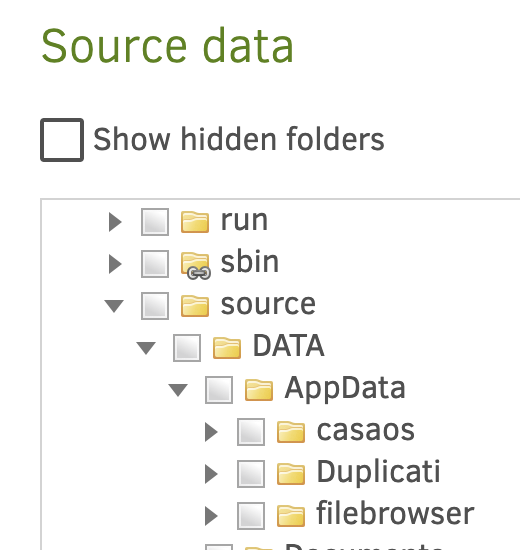
- /DATA/Nextcloud
- /DATA/Media
- /DATA/AppData
Once selected, click Next.
🕒 Step 5: Set a Backup Schedule
Set how often you want Duplicati to run:
- Daily, weekly, or hourly
- Choose your preferred time (e.g., nightly at 2:00 AM)
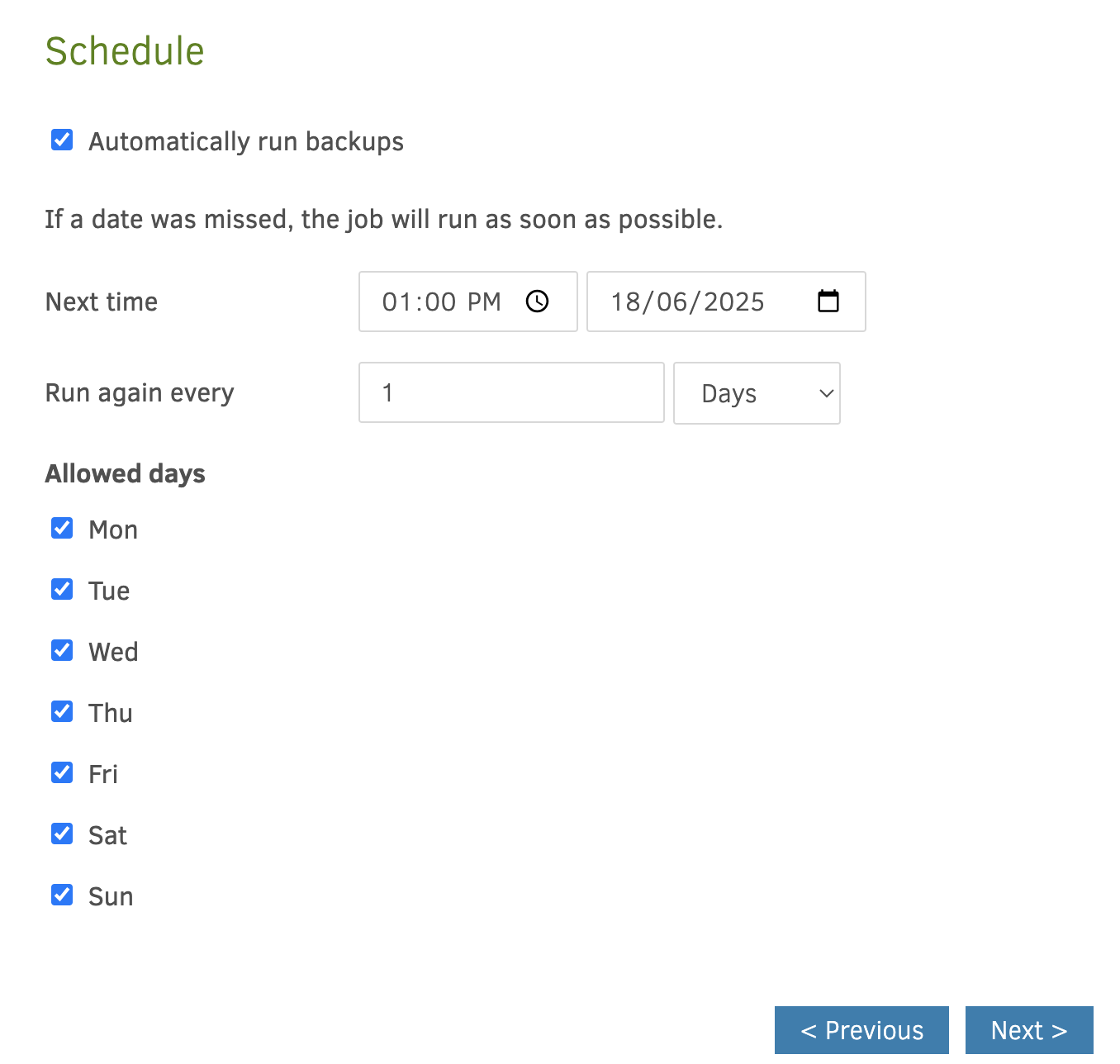
Click Next to continue.
📦 Step 6: Configure Retention
Decide how long old backups should be kept.
For example:
- “Keep the last 7 backups”
- “Keep backups for 3 months”
You can leave other advanced settings at default if you’re unsure.
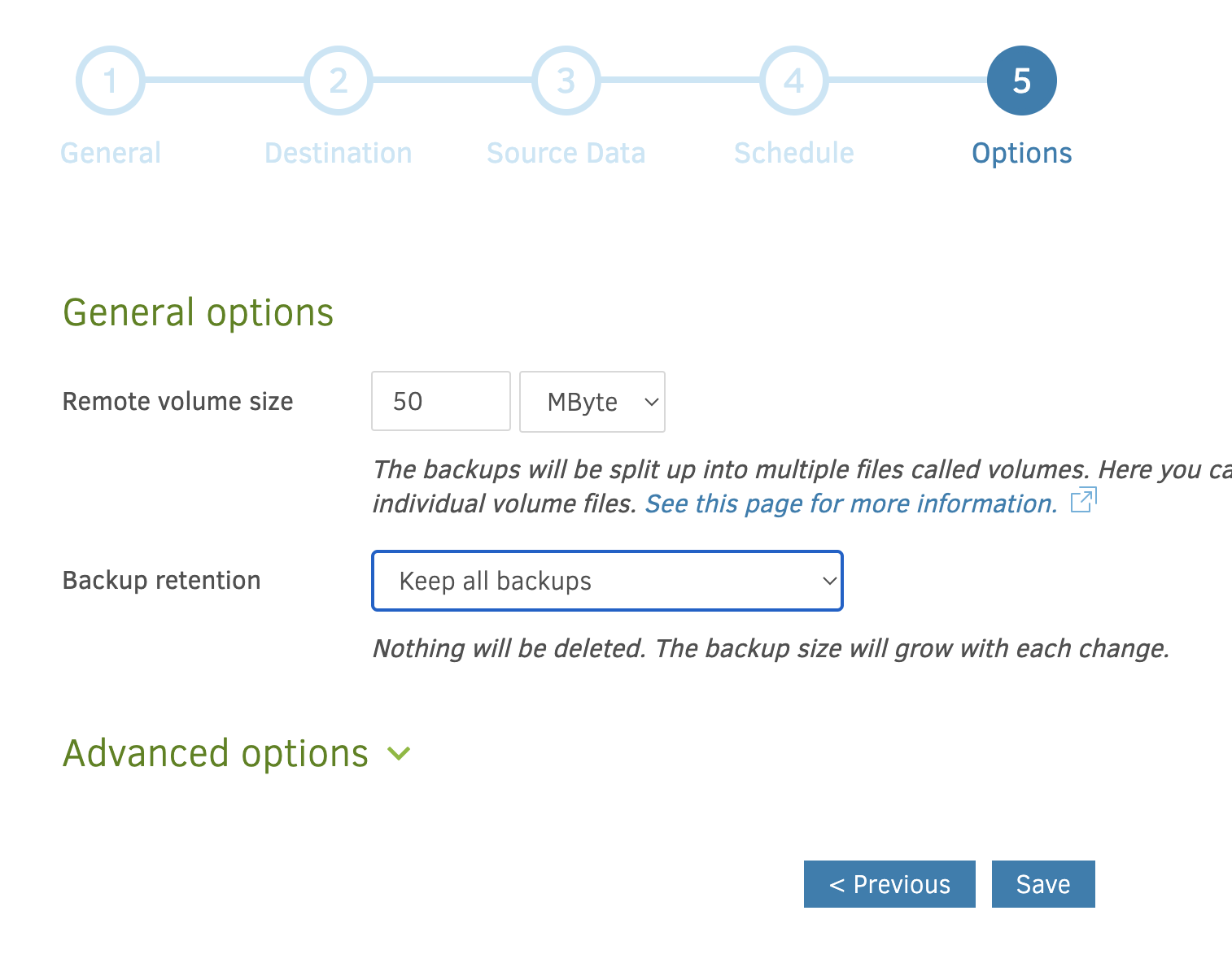
Click Save.
🚀 Step 7: Run Your Backup
From the main dashboard:
- Find your backup job
- Click Run Now
Duplicati will begin encrypting, compressing, and uploading your selected folders to the chosen cloud destination.
🔁 Optional: How to Restore a Backup
If you ever need to recover files:
- Click your backup job
- Select “Restore files”
- Pick a version and choose which files/folders to restore
- Select the restore location (same place or new folder)
✅ Final Thoughts
Duplicati gives you full control over your backup process:
- 🔐 AES-256 encrypted backups
- ☁️ Send data to trusted cloud providers
- 📅 Automated scheduling
- 📦 Compression and versioning
- 🧩 Easy restore when needed
Just remember:
Yundera is your source — your cloud drive is your destination.
Don’t rely on just one server for everything.
💡 Bonus: Use Multiple Destinations
You can create multiple backup jobs for better redundancy:
- One to Google Drive
- One to Backblaze B2
- One to a private SFTP server
Each job can run on its own schedule.
🙌 Stay in Control of Your Data
With Duplicati on your Yundera PCS, backups are easy, private, and under your control — no hidden costs, no third-party tracking.
Need help? Comment below or visit https://yundera.com for more guides.
🔐 How to Use Duplicati for Secure Backups on Your Yundera Private Cloud Server