What’s a private movie hub?
Well, imagine Netflix, but just for you.
Your movies, your shows, your live TV—all in one place.
No ads. No subscriptions. No tracking. Just the content you love, streaming from your own private space online. 100% yours.
That’s what we call a private movie hub.
And with Jellyfin (a free, open-source streaming app) and Yundera (your own cloud server that’s already set up), you can create one, without needing to be a tech expert.
It’s as easy as logging in.
With Yundera, it’s already installed and ready. You just need to tell Jellyfin:
“Here’s where my movies are, go scan them.”
Steps are the following :
- Launch Jellyfin directly from the store.
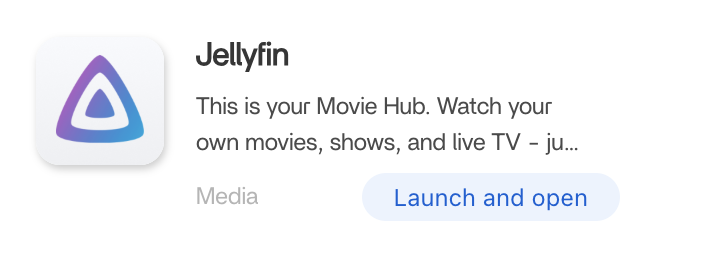
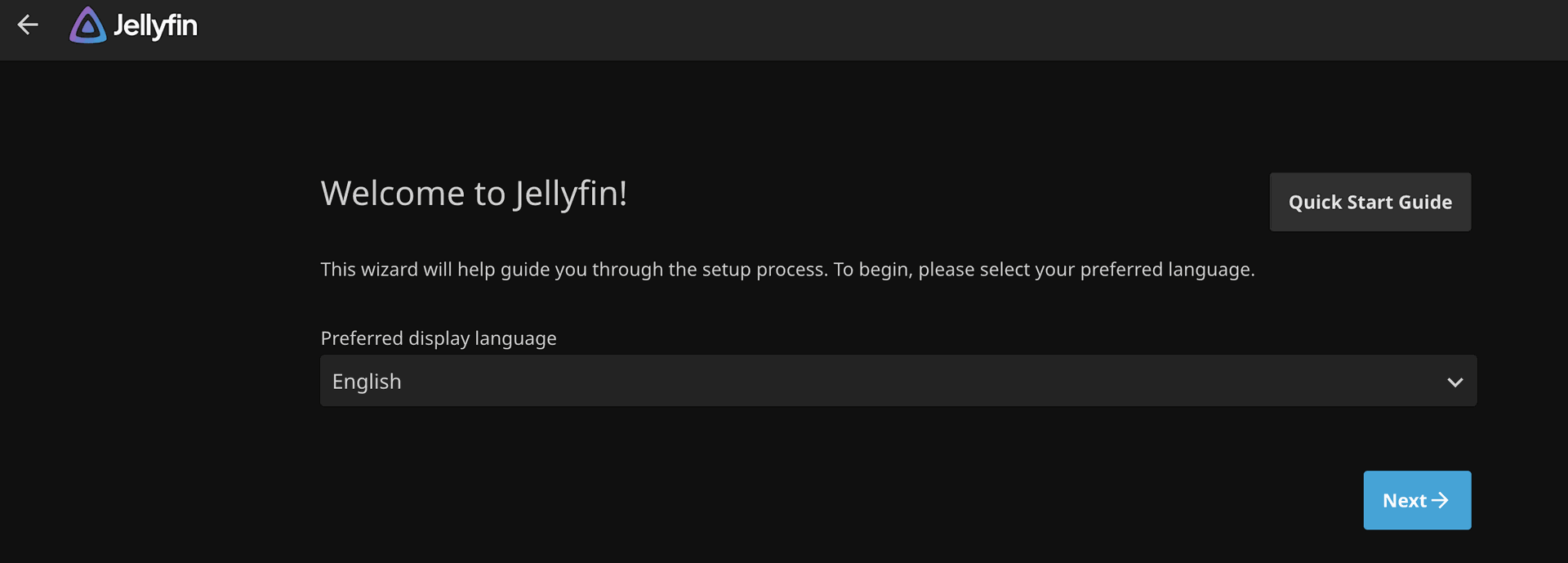
Choose your language.
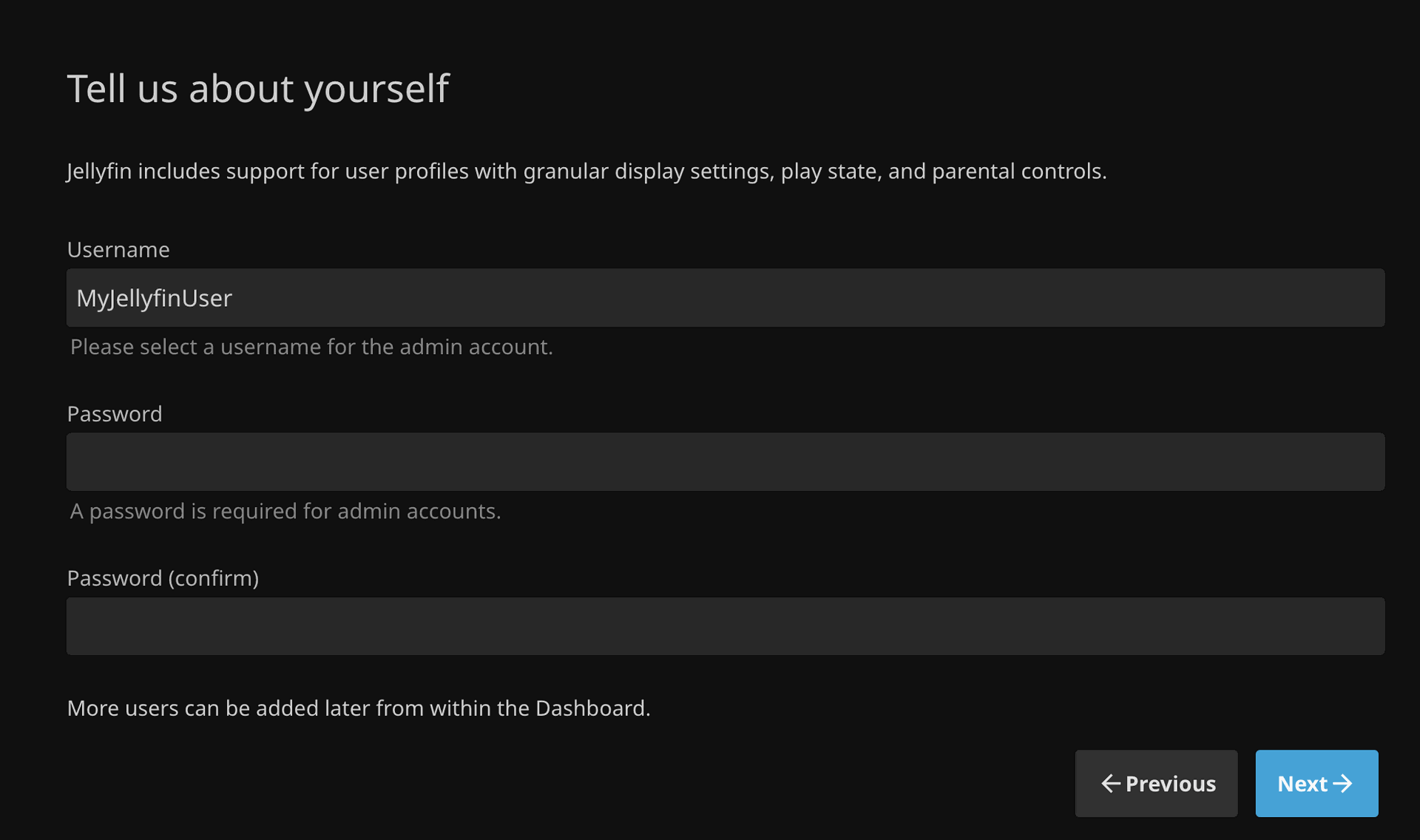
Enter your name and password
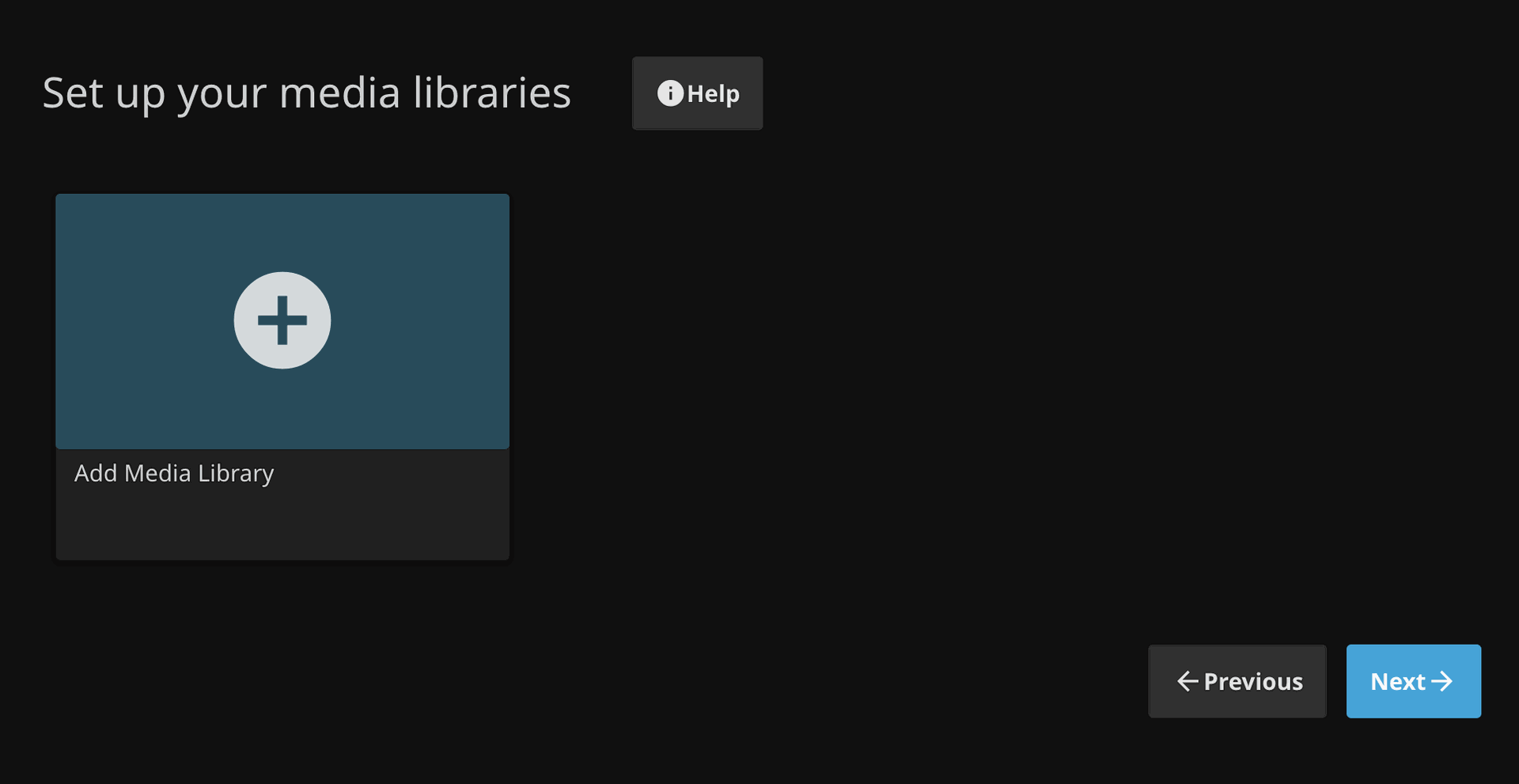
This is where setting up your movies begin.
Step 1 — Prepare Your Movie Files
First, you need your movie files (e.g. .mp4, .mkv, etc.) ready on your computer or hard drive.
💡 Avoid special characters in file names like: / \ : * ? " < > |
Step 2 — Organize Your Movies into Folders
Then, create a folder for each movie. By default, in Yundera, every movies are downloaded/setup in /Media/Movies
You can do this directly in the Files app or FileBrowser on your Yundera server.
Example folder structure:
/Movies /Inception (2010) Inception (2010).mp4 /Dune (2021) Dune (2021).mkv
💡 Best practice: Use the format Movie Name (Year).mp4
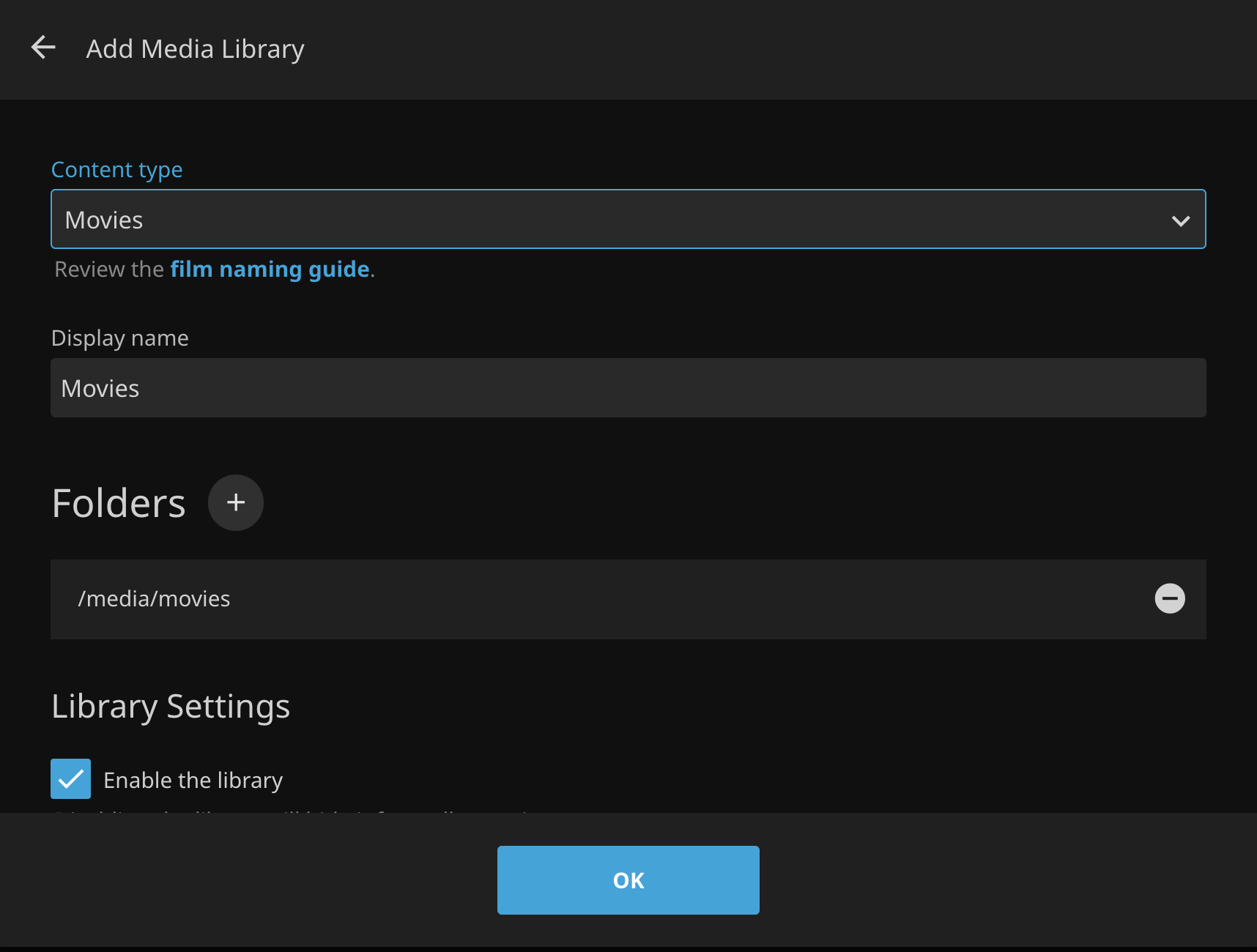
Then you can first choose Content Type.
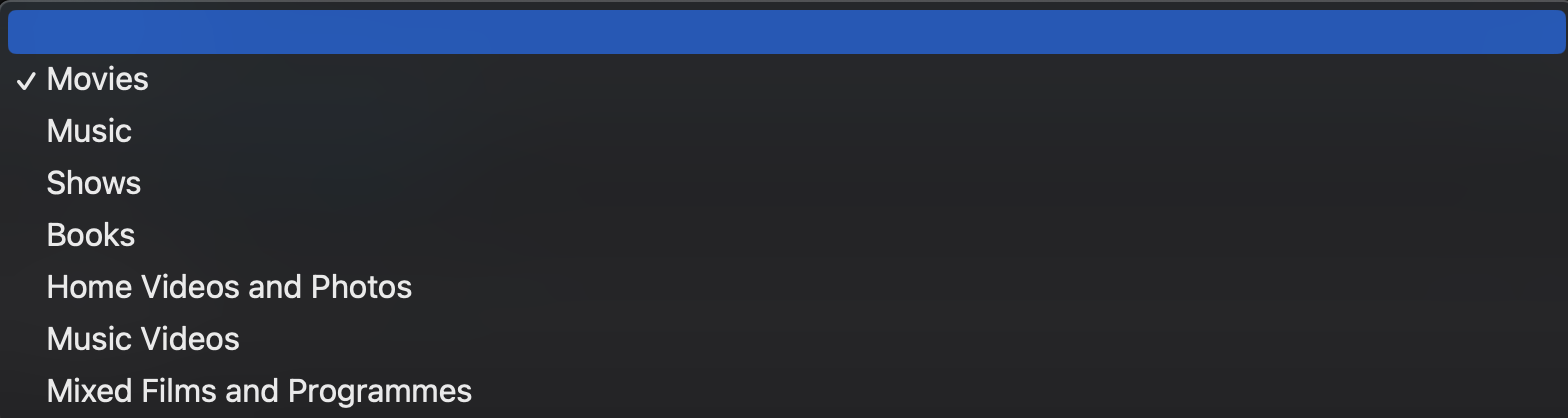
The content type you choose in Jellyfin changes how your media is displayed and organized : including the layout, metadata, and playback behavior. So if you are unsure :
- Use Movies for regular films.
- Use Shows for any multi-episode content.
- Use Home Videos and Photos for personal media (no metadata fetch).
- Use Mixed only if you don’t want to split your folders clearly.
Folders is the most critical option : It's where you choose where your movies are located.
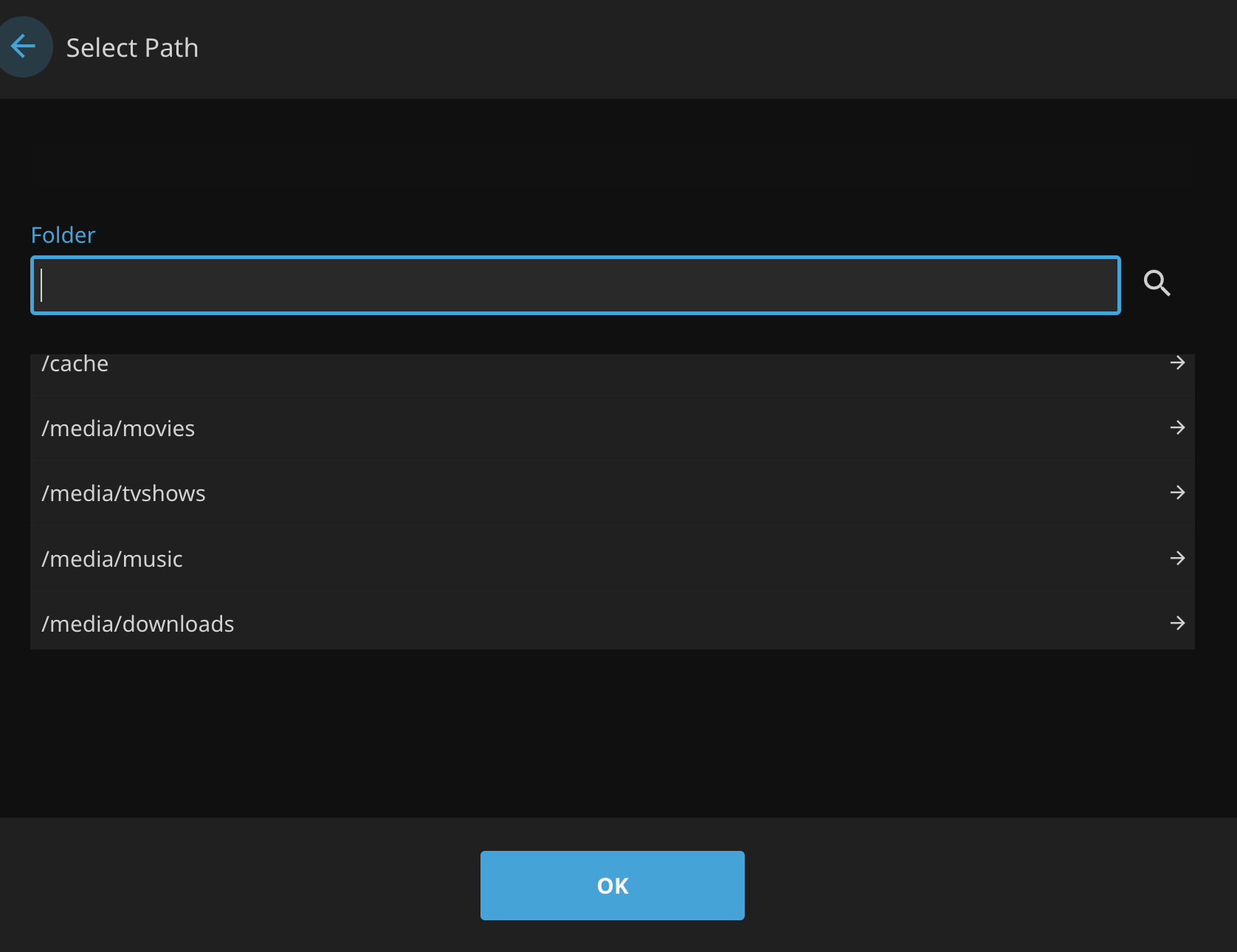
Then, you can read the rest of the options. You can leave most other options by default. But here’s what you might want to keep:
- Metadata downloaders: Leave TheMovieDb checked
- Image fetchers: Keep TheMovieDb and Screen Grabber
- Enable real-time monitoring: ON (so it detects new files automatically)
- Automatically add to collection: ON
Click OK or Save when done.
Your first library is setup successfully. You can now click Next.
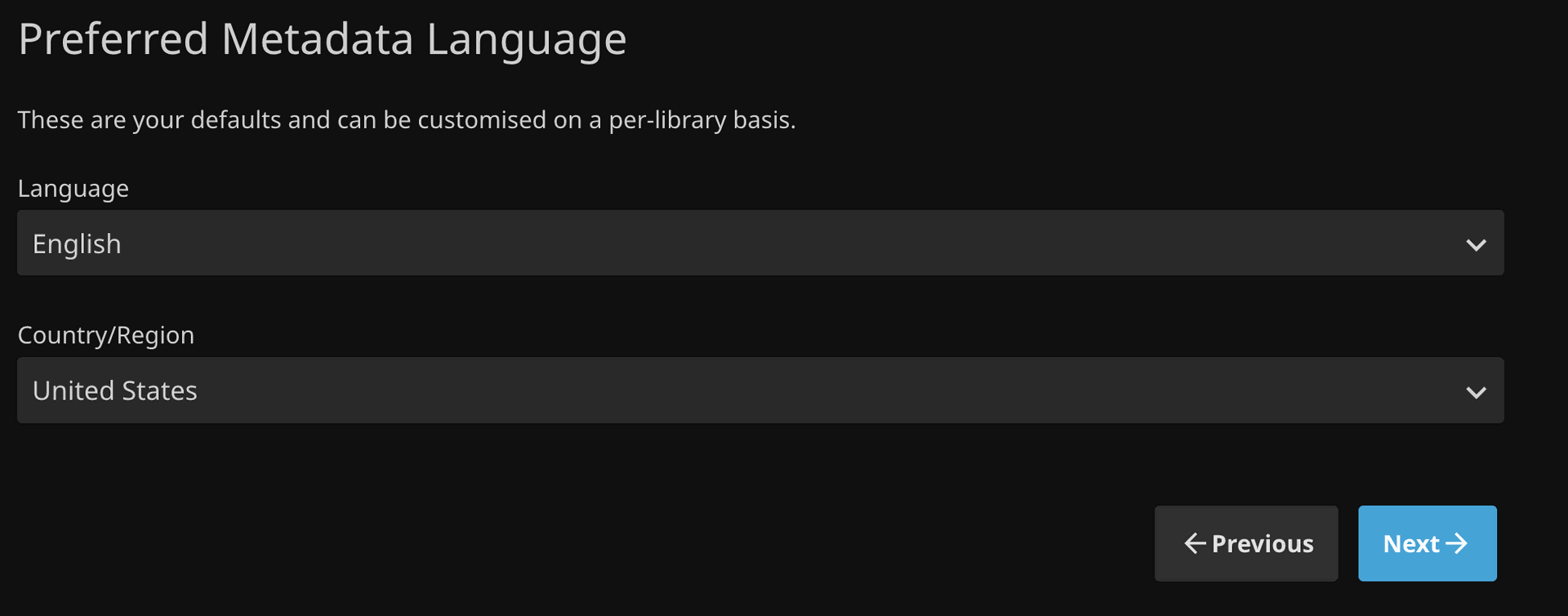
Choose your language

Next
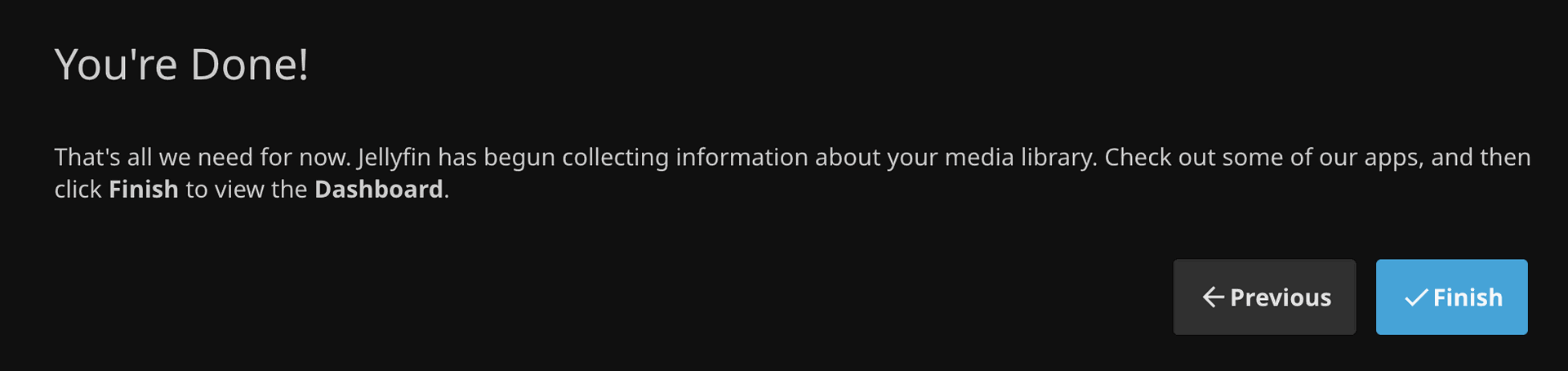
And it's finish !
Now Jellyfin will scan your folders.
It will automatically find:
- Movie posters
- Descriptions
- Trailers
- Cast info
Now go back to the Home screen in Jellyfin, click on Movies, and start watching.
Jellyfin works from your browser, phone, smart TV (via app or browser), or tablet.
🎉 You now have your own streaming platform, 100% private, 100% yours and share it with your friends.
How to have your private Movie Hub with Jellyfin and Yundera? 🎬